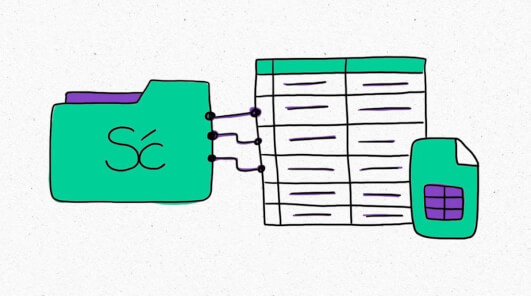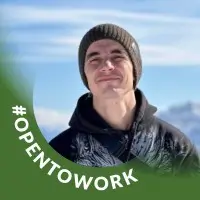When thinking about Google Sheets localization, your enterprise may be encountering two possible scenarios. Perhaps you're using Google spreadsheets in your business and you just need to translate the content. Or maybe you're using Google Sheets to manage translations. This is a common practice. It seems so natural at first: You set one column to “English” and the next to “Spanish”, and, before you know it, you have an entire reference document for your translators, project managers, and engineers to use.
There are plenty of reasons why people choose to work with spreadsheets in the first place: they're easy to create, you can format them million ways, and have nifty formulas. But as your translation efforts grow, you'll soon realize that there are drawbacks to using spreadsheets as your main localization tool.
In this article, we’ll explore some of the problems of using spreadsheets to manage translations and how Smartcat Google Sheets translator can help you overcome them.
Before we get started, here’s a quick definition of a TMS:
💡 Translation management systems (TMS) are designed to support and manage large-scale translation and localization tasks. They provide a clear overview of the translation work that needs to be done and you can assign tasks to linguists , whether it’s translation, editing, proofreading, or another related service. You can integrate a TMS with your existing software tools, which allows you to easily send content to it and have translations sent back to your tool without having to do it manually, e.g. by copying and pasting. TMSs also have plenty of useful features like machine translation, glossaries, and translation memories. Next, find out how to get translations right into your Google Sheets.
Learn more about translation management systems (TMS).
Common problems when translating in Google Sheets
Spreadsheets are great for small projects with a limited number of stakeholders, but they quickly become difficult to manage as projects grow in scope and complexity. Here are some five common mistakes that you might run into.
1. Mistakes are easy to make (and hard to spot)
By their very design, spreadsheets are meant for numerical data. This can make them cumbersome to work with when you’re dealing with text. Cells and fonts can be too small, it’s easy to accidentally delete or insert characters, and there’s no visual spell checker to help you catch mistakes.
2. You’ll waste a lot of time on repetitive tasks
Imagine having to translate a dozen sentences that only differ in one or two words. In a spreadsheet, you have to update each sentence manually. Not only is this time-consuming and error-prone, but it also makes it easy to overlook small changes that lead to inconsistencies in your translations. And with every Google Sheets language you add, the problem multiplies.
3. It’s hard to get a clear overview
When you’re working with a lot of text, spreadsheets can quickly become overwhelming. How many sentences are left to be translated? How many words? How long will it take to finish the project? It can be tough to get a clear picture when you’re looking at a long list of strings in a spreadsheet.
4. Multiple people updating one sheet can be risky
It’s not uncommon for several people to be working on the same spreadsheet at the same time. However, this can lead to all sorts of problems, from overwriting each other’s work to losing track of who did what and when. Worst of all, anyone with editing rights can accidentally delete or modify critical data.
5. Import/export errors are all too common
Spreadsheets are not always easy to import and export from your repository—or whatever else you’re using to store and render your strings. This can lead to errors, like lost data or incorrect formatting.
What to do if you're translating with Excel?
Some people and companies don’t work with Google Sheets at all and just use Excel instead. While Excel’s offline nature can help with some of the problems mentioned above, it brings challenges of its own:
Different people working with tables can lead to inconsistencies. If you’re working with multiple people on the same project, you risk running into various complications, from cell formatting issues to inconsistent table structures.
You can’t update strings on the fly. With Excel, you send out your strings for translation once. This means that if you need to make changes after the fact, you’ll have to go through the entire process again.
It’s even harder to keep track of progress. With everything happening off the cloud, your only way to know what’s going on is to constantly check in with everyone working on the project. This can quickly become tedious and time-consuming.
Solutions and advantages of integrating Google Sheets with a translation platform
Since spreadsheets are so problematic, why not just ditch them altogether? After all, there are special tools, like translation platforms or translation management systems (TMS) designed specifically for localization projects of all shapes and sizes.
This may be the perfect solution for many businesses and individuals. However, the reality is that if there are many stakeholders involved in your localization projects, from engineers and product managers to translators and vendors, the one system everyone is familiar with to some degree are spreadsheets.
Luckily, there’s a solution that lets you have the best of both worlds: the Smartcat Google Sheets translation plugin, an integration that connects your TMS with Google Sheets. This way, everyone can continue working in the tools they’re most comfortable with, while enjoying all the benefits of a centralized, cloud-based TMS.
How will integrating Google Sheets help you?
Integrating Google Sheets with a translation management platform can help you solve many of the problems that we talked about above. Here’s what you get:
Translators can work in an editor specifically designed for translation. This means they can take advantage of features like dictionaries, glossaries, and quality assurance checks — all of which are designed to help them work faster and produce better results.
Repeated strings are updated automatically. With a TMS, you can set up translation memories that will automatically insert translations for strings that have already been translated — saving you time, effort, and money.
You can track progress in real time. With a translation management platform you can see how many sentences i.e. strings have been translated, how many are still pending, and how much the project is going to cost.
Everyone’s access rights are clearly defined. In a TMS, you can control who has access to which parts of the project, what they’re allowed to do, and when they’re allowed to do it. For example, an editor will only be able to review and approve translations after they’ve been completed by a translator, and one translator can’t interfere with another translator’s work.
Changes are updated in real time. Provided you set up an integration, all translations will be automatically pushed to your content management system (CMS) or repository, eliminating the need for import/export operations that take time and can lead to mistakes.
How to integrate your Google Sheets with Smartcat translation platform
Smartcat’s Google Sheet integration is designed to help you streamline your localization workflow and save time and money on your localization projects.
The process to set it up is simple:
Install the Smartcat for Google Sheets add-on.
Open a spreadsheet with the original text — or a blank one with column headers as shown below:
Click on the Smartcat add-on button, sign in with your Smartcat account, and tell the add-on which column contains your source text and which column to use for translations:
One option is to automatically translate your text using Smartcat’s AI-enabled automatic translation:
Send the texts over to Smartcat for human editors to complete the translation:
That’s it — you can now enjoy all of Smartcat’s features and benefits, while still working in the familiar Google Sheet interface if any of your stakeholders prefer the traditional spreadsheet.
Main take-away: get the best out of Google Sheets and Smartcat
Spreadsheets have their place, but they quickly become a liability when you’re dealing with translation or localization projects of any significant size and complexity. Luckily, there are tools that can help you overcome their shortcomings and get the best of both worlds: the flexibility of a spreadsheet and the power of a translation management system.
If you’re looking for a Google Sheets integration that can help you streamline your localization workflow, we invite you to try Smartcat’s Google Sheets add-on — it’s free to use, and you can get started in just a few clicks.
FAQ
Is the Smartcat Google Sheets translation plug-in secure?
Yes, Smartcat applies stringent security protocols to ensure that your data are always protected when you use its platform.
How much time can I save by integrating Google Sheets with a translation platform?
Depending on the volume of the translations you produce, you can experience massive time savings by translating the content in your Google Sheets through integration with Smartcat AI. Find out how the City of Seattle saves thousands of hours by using Smartcat.
Does Smartcat use AI to translate spreadsheets?
Yes, Smartcat uses its proprietary AI translation software to translate your spreadsheet into the language(s) of your choice. With training, it’s AI can achieve 95%+ quality. After translation, you can have human reviewers do a quality check in the Smartcat Editor. If you don’t have reviewers in your in-house team, you can find an expert (without onboarding) in the Smartcat Marketplace.
Why are translation memories and glossaries important?
Translation memories are databases that store all your past translations so you can easily find and reuse them. Glossaries, on the other hand, are multilingual word lists. The two come together to contribute to improving the quality of the AI translation because the AI will take translations from there first.
Using translation memory also makes it much easier to update your content. This is because you can automatically find changes and then make edits only where necessary. They also stop you from accidentally translating the same content twice.
Can I import my existing translations into Smartcat?
Yes, if you’re already keeping translations in your spreadsheets, you can easily import those translations into Smartcat to create initial translation memories. It’s a very good idea to do this as they’ll help you get higher-quality translations and reduce costs right from the outset. Find out how to import files into translation memory.
Does Smartcat keep formulas when you translate a spreadsheet?
Yes, Smartcat keeps the underlying data and formulas in your spreadsheet. It’ll also correctly translate conditional formatting and reflect the translated values accurately.
How many languages is Smartcat compatible with?
Smartcat offers 280 languages and counting. Get a full list of the supported languages here.
Subscribe to our newsletter