A TMX file ( Translation Memory Exchange ) is a file type that helps streamline translation and localization processes. It simplifies how translation memories are stored, shared, and reused across different computer-assisted translation (CAT) tools, including Smartcat’s CAT tool. This makes it a valuable resource for both translators and project managers.
In this guide, we’ll cover what TMX files are, how they work, and their benefits. You’ll learn how to create, open, and manage TMX files to enhance your translation workflows.
What is a TMX file ?
In simple terms, a TMX is a translation memory (TM). It’s the file format used in a CAT tool to store translations.
Translation memories contain sets of original and translated texts. In a TM, these texts are broken down into translation units, which equate to a text segment, often a sentence.
When you work on a project using a TMX file, the tool automatically pulls from this memory to suggest translations for repeated or similar content. A TMX may contain just two languages or multiple languages.
Why use TMX files?
Consistency : Helps ensure the same terms are translated consistently throughout your project.
Efficiency : Saves time by reusing previous translations.
Compatibility : TMX files can be used across multiple translation tools.
Imagine you’re translating a large amount of content, like a training course. What if, throughout the course, you’ve repeated some texts, like template instructions or copyright information, multiple times? Or you want to update an entire course that reuses part of the old content?
Traditionally, your translators would charge you per word because no one knew where the repeated content was or how much of it was repeated.
With TMX files, you can run analyses of the text you want to translate and find out how much of the content is repeated and where. This means you pay less for repeated text. You can also save your translations for future use. If you make updates, you can edit the previously approved translations rather than doing everything from scratch.
Consistency is the other big reason to use translation memories. Glossaries are best for single-word translations, but you need a TM for phrases and paragraphs.
Particular slogans, phrases, and words will be repeated often. The translation that you use the first time these phrases appear is saved in the TMX file. It’ll be automatically re-used whenever they come up again. This saves time, builds consistency, and allows for higher overall productivity.
What’s the structure of a TMX file?
A TMX file format, or .tmx file follows a standard structure with several components. Understanding this structure will help you manage and edit these files effectively.
Header information
The header contains metadata about the file, such as the source and target languages, creation date, and tool used. This information is crucial for the CAT tool to understand how to process the file.
Translation units
Each translation unit (TU) represents a pair of source and target text segments.
Source texts are in the language you’re translating from.
Target texts are in the language you’re translating to.
TUs are stored in tags within the file. They include both the original text and its corresponding translation. Each unit can have multiple translations, making it ideal for projects that involve multiple language pairs.
What are tmx files?
- 1
TMX stands for Translation Memory Exchange—a file format used in translation tools.
- 2
Stores original text and translations as pairs, called translation units (TUs).
- 3
Key Benefits: consistency, efficiency, compatibility
- 4
Widely supported by most CAT tools, including Smartcat
TMX example
Here’s what a basic TMX file structure might look like in XML format:
<tmx version="1.4">
<header creationtool="CAT Tool" creationtoolversion="1.0" datatype="PlainText" segtype="sentence" adminlang="en-US" srclang="en">
<body>
<tu>
<tuv xml:lang="en">
<seg>Hello World</seg>
</tuv>
<tuv xml:lang="es">
<seg>Hola Mundo</seg>
</tuv>
</tu>
</body>
</header>
</tmx>
Each <tu> tag contains a <tuv> (translation unit variant) for each language, identified by the xml:lang attribute. In the above example, you can see that the languages used are English and Spanish.
Benefits of using TMX files to keep a translation memory
Using TMX files can transform your translation workflow. Here are some key benefits.
1. Time and cost savings
Translation memories are crucial because of the time and cost savings they offer. By reusing existing translations held in a TMX file, you can massively reduce the time and effort needed to produce your translations. This leads to much lower costs and quicker turnarounds.
2. Improved consistency
By storing every translated word or phrase in a TMX file, you can ensure consistency across large projects. This is particularly important for technical documents and brand-specific terms.
3. Streamlined collaboration
TMX files make it easier to work with multiple translators. By working in the cloud using a CAT tool like Smartcat’s, they can access the same translation memory, ensuring everyone is on the same page.
4. Compatibility across tools
Nearly all CAT tools support TMX files. This compatibility makes it easy to switch between tools or exchange files with others using different software.
How to create and open TMX files
Creating and opening TMX files is straightforward with the right tools. Follow these steps to manage your TMX files efficiently.
Creating a TMX file
Open your CAT tool : Most CAT tools, including Smartcat’s CAT tool, allow you to create a TMX file by clicking on a button to create a translation memory..
Set up the languages : Choose the source and target languages for your translation memory.
Add any other data : You’ll have different options to add metadata to your TMX file.
Save the TMX file : Once you’ve added all the data you want, save the TMX file in your translation memory folder.
How to open TMX files
You’ll normally use your TMX file by attaching it to a translation project. So, you won’t need to open it up manually. However, you may want to view the contents of the translation memory from inside your CAT tool so you can check or edit them.
How to create and open tmx files
- 1
Open your CAT tool.
- 2
Set up source and target languages.
- 3
Add metadata like project details.
- 4
Save the file in TMX format.
- 5
To open, browse to the file within your CAT tool.
This may be the case if you want to check past content or if you want to localize TMX files for a new market.
Open in a CAT tool : To open TMX file format s, click into the translation memory section of your CAT tool and browse on your computer to find the TMX file you want to view. Click on it.
Review the memory units : You can search the memory and view and edit each translation unit within the tool.
Editing TMX files
If your CAT tool doesn’t have the capability to edit a TMX file, you can edit it by opening it in XML (plain text) format. If you need to edit a TMX file manually, use a text editor like Notepad++ or a specialized XML editor. Make sure to preserve the file structure to avoid compatibility issues.
TMX file best practices for translators and project managers
Using TMX files effectively requires careful planning and management. Here are some best practices to keep in mind.
Best practices for tmx files
- 1
Organize files: separate TMX files by project or client.
- 2
Clear naming: include client, language pair, and project in the name.
- 3
Regular updates: sync new translations to keep files current.
- 4
Backup data: avoid losses with regular backups.
- 5
Use version control: track changes across teams and versions.
1. Organize your translation memories
Keep separate TMX files for different projects, clients, and topics. This organization makes it easier to maintain consistency and avoid clutter. It’ll also make it easier for you to delete the data you’re storing if necessary.
2. Use clear naming conventions
Name your TMX files clearly to indicate their content, language pair, and project. For example: Client\_Project\_English\_Spanish.tmx. This helps you quickly identify the right file.
Regularly update your TMX files
Every time you do a new translation, connect your TMX file so it’ll get updated with the latest changes and additions. This will keep your translation memory current and useful.
4. Back up your TMX files
Always back up your TMX files before making major changes. This prevents data loss and ensures you can revert to a previous version if needed.
5. Use version control
Larger teams should consider using version control to track changes in their TMX files. This is especially useful in multilingual projects where multiple contributors are involved.
Common issues with TMX files and how to solve them
Like any file type, TMX files can present certain challenges. Here are some common problems and solutions.
1. File corruption
Sometimes, a TMX file may become corrupted, especially if manually edited. To avoid this, use a reliable CAT tool like Smartcat for editing and always keep a backup.
2. Incorrect language codes
Using incorrect language codes can cause the file to be unreadable. Make sure to use the correct ISO language codes, such as en-US for English (United States) or fr-FR for French (France).
3. Formatting errors
If your TMX file doesn’t follow the correct XML format, it won’t work properly. Use an XML validator to check for formatting errors.
4. Missing translation units
Translation units can sometimes go missing due to improper export settings. Always double-check your file settings when exporting.
Why TMX files are essential for global businesses
TMX files are crucial for companies aiming to expand their global presence. Here are some reasons why.
How tmx files boost business
- 1
Cost savings: reuse translations to lower expenses.
- 2
Faster time-to-market: speed up launches with pre-approved content.
- 3
Brand consistency: ensure cohesive messaging across regions.
- 4
Smartcat advantage: easily manage TMX files with AI-powered tools.
Cost efficiency
Reusing translations massively cuts down on costs. Whether it’s work hours for your in-house team or fees for your external vendors, you only pay full whack for new translations, making it a cost-effective option for ongoing localization projects.
Consistent brand messaging
Maintaining brand consistency is essential when communicating with a global audience. TMX files help you ensure your messages are translated consistently, no matter how many languages you work with.
Faster time to market
Reusing existing translations can significantly reduce turnaround times. This speed is essential when launching global marketing campaigns or product updates.
Better project management
TMX files integrate seamlessly into project management workflows. They help project managers easily oversee complex multilingual projects.
TMX file applications in Smartcat
Smartcat is an online translation management platform that leverages powerful AI tools for fast, accurate translations into over 280 languages. Smartcat’s AI translator can store approved translations in translation memory as TMX files. By leveraging these translations, it becomes even faster and more consistent with your brand voice the more you use it.
Smartcat’s CAT tool offers robust support for TMX files, making managing and leveraging your translation memories easy. Here’s how Smartcat enhances TMX file usage:
1. Seamless integration
Smartcat supports direct imports and exports of TMX files from other CAT tools. When you get started with Smartcat, you can simply upload your files to use your existing translation memories with minimal hassle.
2. Collaborative environment
S hare TMX files across your team via the Smartcat cloud, enabling everyone to access the same translation memory. This improves consistency and speeds up the review process.
3. AI translation assistance
Smartcat’s AI translator can enhance its automated output by leveraging the content in your TMX files. This leads to the suggestion of better translations that are adapted to your enterprise. This feature is particularly useful when dealing with large volumes of content.
4. Localization management
Smartcat goes beyond translation by offering a range of tools to help you localize your content for different markets. Smartcat’s AI recognizes regional language variants and the platform also integrates a Marketplace of over 500,000 linguists, making it much easier to find reviewers who specialize in your target region.
If you’re running a large localization project, you may want to localize TMX files before running AI translation or passing content out to human translators. Smartcat makes TMX localization easy by enabling you to adapt your content for specific cultures and demographics.
Translation memory success stories
Smartcat is the translation management platform of choice for leading companies, trusted by 25% of the Fortune 500 to handle their translation and localization needs.
One big reason is just how well our CAT tool leverages translation memories via TMX files for quick, high-quality translation at scale.
Here’s what organizations have been able to achieve using Smartcat’s translation memory functionality:
“We wanted to be able to reuse previously translated content as much as possible. And we wanted a way to ensure terminology was consistent across all content types.”
“Smartcat supports our work thanks to the multiple-access translation memory. This feature makes it easy for us to assign tasks to several translators at once and within the same localization project. We are able to increase translation speed and shorten delivery time.”
“When departments submit a project similar to one they have done in the past, the system will remind translators of previously translated content. Both the translation memory and term bases make in-language written communication consistent and professional.”
Wrapping up
TMX files play a pivotal role in modern translation and localization workflows. They provide consistency, efficiency, and compatibility, making them essential for global businesses. Using TMX files correctly can streamline your translation processes, save time, and reduce costs.
A versatile, scalable CAT tool is the key to unlocking the full potential of your translation memory. Try Smartcat today for free and see how smart use of TMX files can transform your workflow!
Subscribe to our newsletter