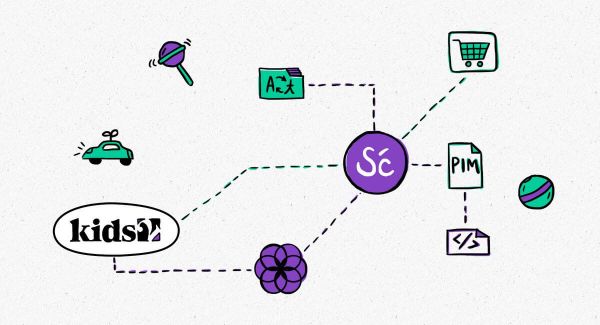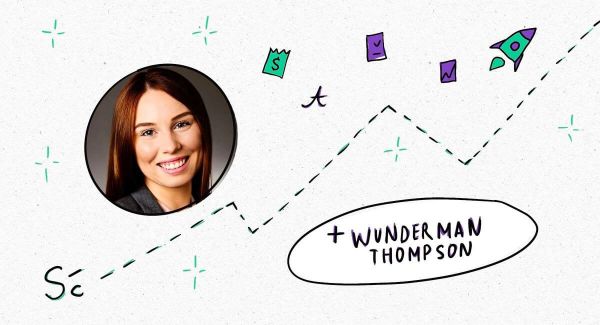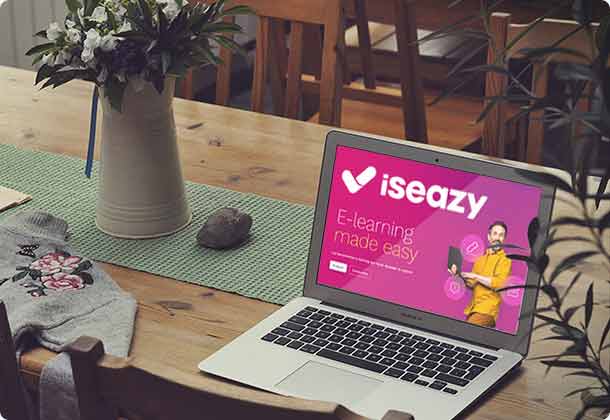Improved Smartcat project navigation menu bar
We’ve just updated where you access the navigation menu bar on your Smartcat project screen for a more intuitive, convenient experience!
Previously, you could access this menu bar at the top of your screen when clicking through to any of your projects.
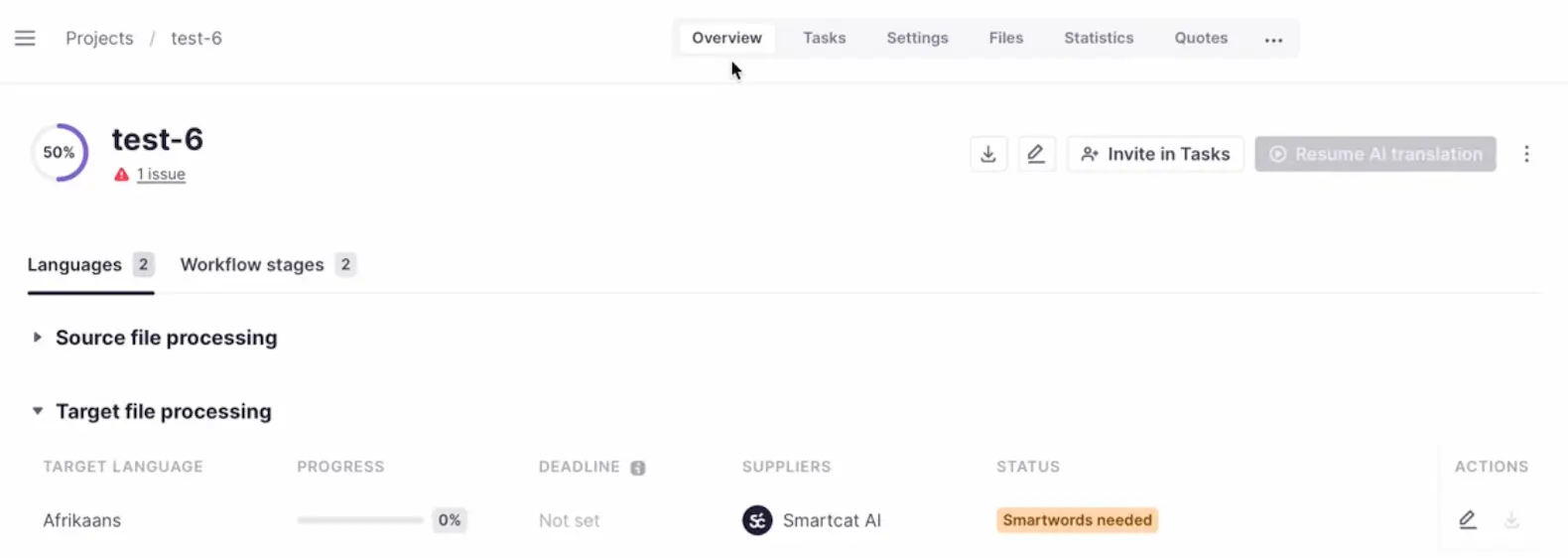
In this image of a project menu screen, you can see the navigation menu at the top, including the options to view different tabs, such as Overview, Tasks, and Settings, among others.
We’ve now moved the location of this menu. It is no longer at the top of your project screen. Instead, you can view and use it via the left-hand side of your screen on the same project page, as shown below.
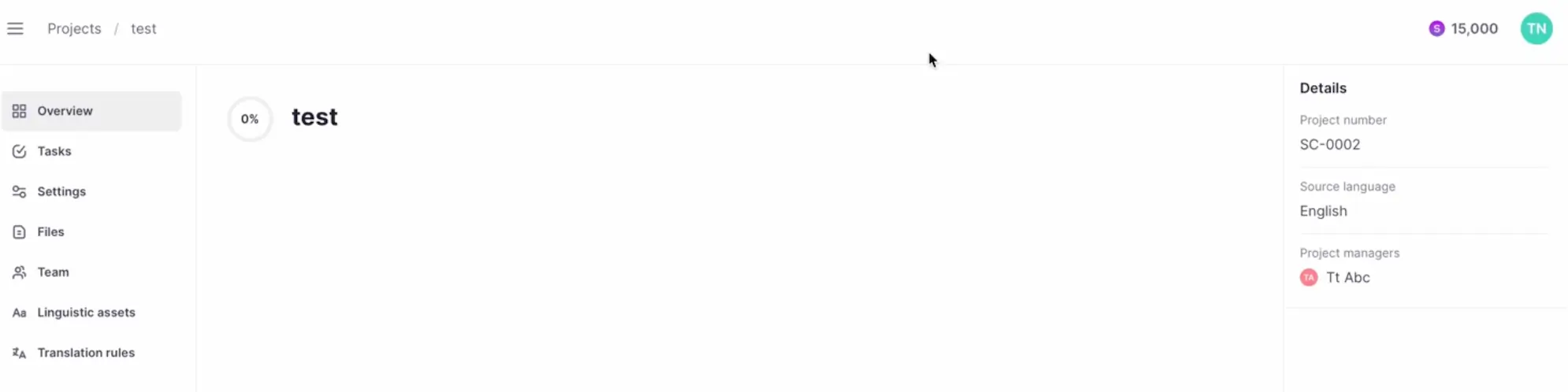
Previously, some tabs were only accessible by clicking on an ellipsis tab on the right-hand side of the old navigation menu. You can now view all your tabs at the same time with this update!
Simply click through to any of your projects via your Smartcat workspace home screen and you will immediately see the new navigation menu, on the right-hand side of your screen.
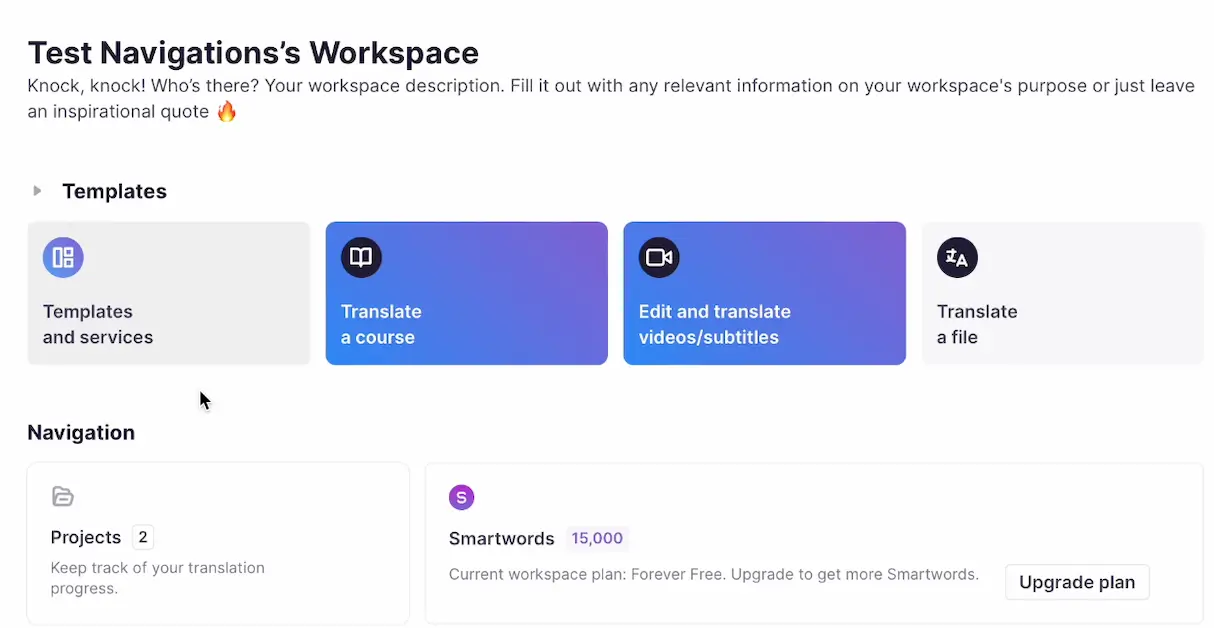
On your workspace home screen under Navigation, click on Projects. Then click on any project from all of them and you will be able to see and use your brand new project navigation menu bar!